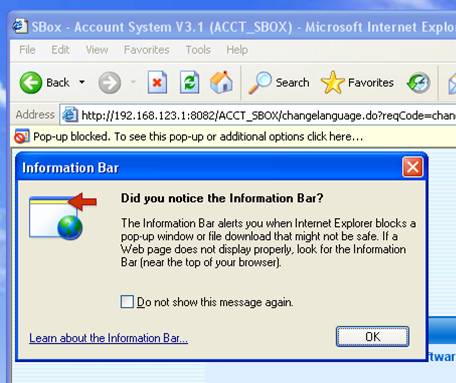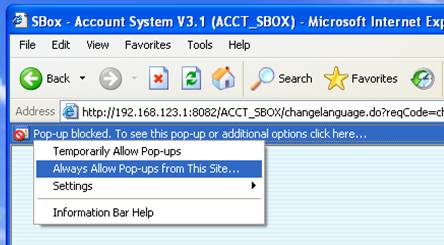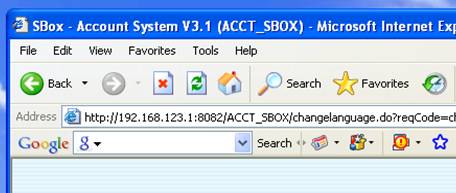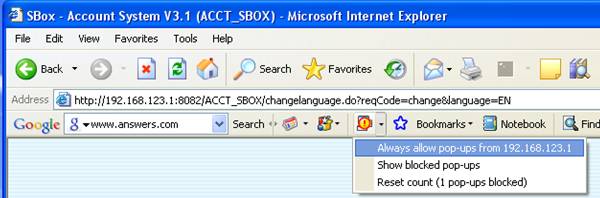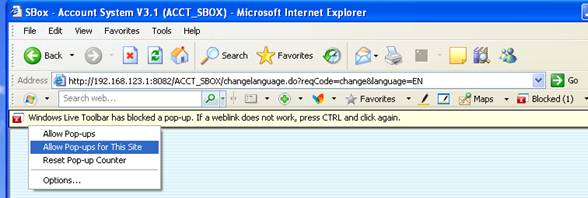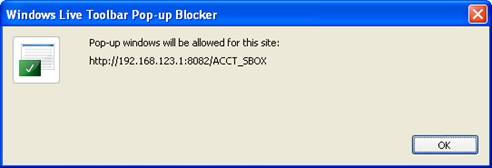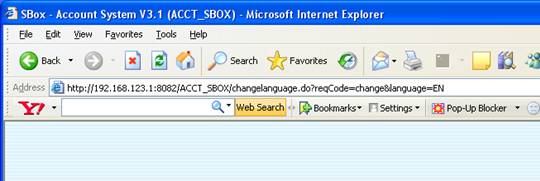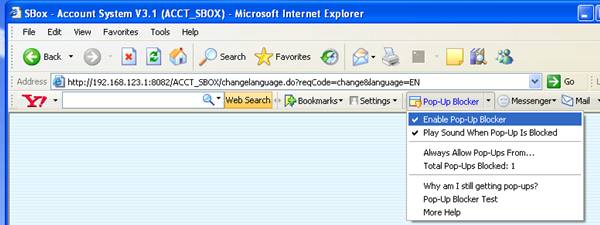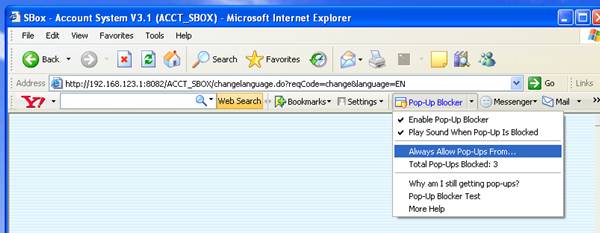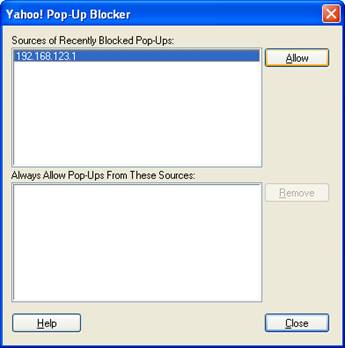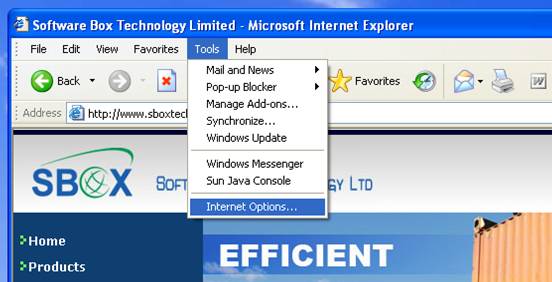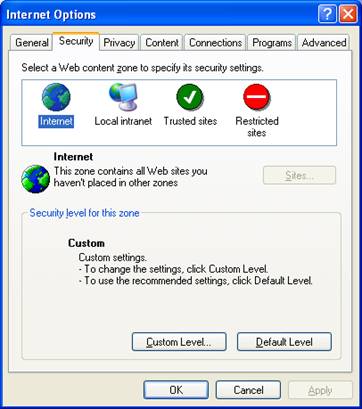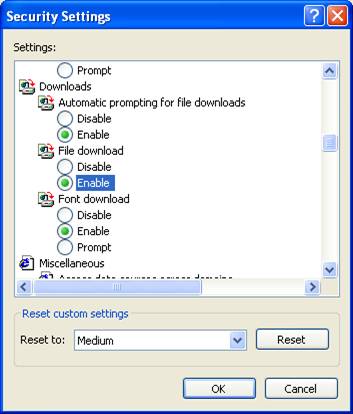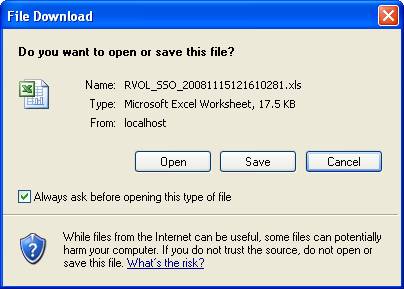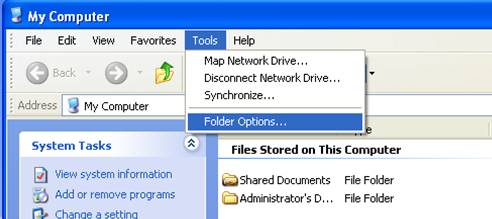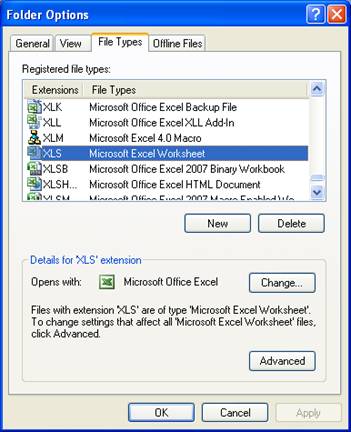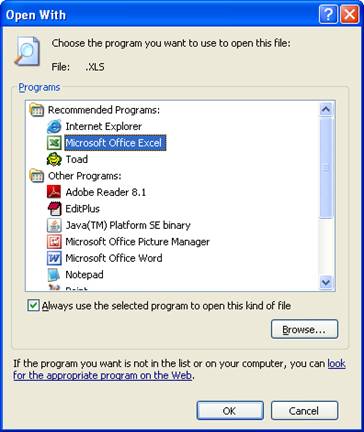|
| Contact Information |
Rm 24, 10/F.,
Thriving Industrial Centre,
26 - 38 Sha Tsui Road,
Tsuen Wan, N.T.
Tel: (852) 3579-5739
Fax: (852) 3579-5740
sales@sboxtech.com
|
|
|
|
|
Knowledge Base
|
| |
 Block Pop-up Windows with Internet Explorer Block Pop-up Windows with Internet Explorer |
Description:
When an SBOX application is the first time to run in the Internet Explorer or the Internet Explorer is not allow the SBOX application to be pop up. A warring message in the top of Internet Explorer is showed as bellowing. The cause is the SBOX application not be trust in the Internet Explorer.
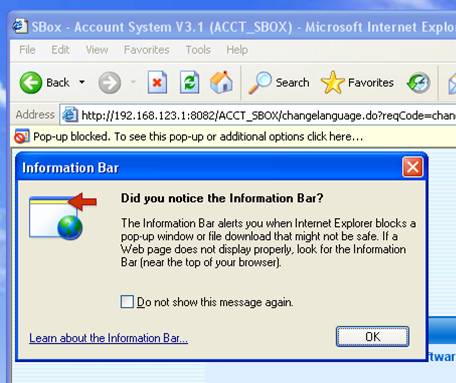
Solution:
1. Move the mouse on the warring message;
2. Right click the mouse to show the options for the pop-up;
3. Choose the "Always Allow Pop-ups from this Site..."
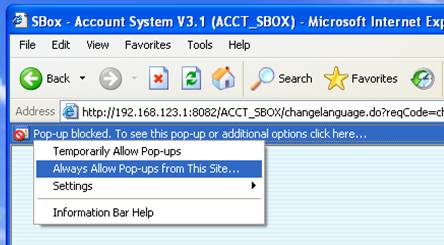
|
|
 Block Pop-up Windows by Google Toolbar Block Pop-up Windows by Google Toolbar |
Description:
The Google Toolbar does not allow the SBOX application to be pop up at the first time meet the application. An icon shows an "Exclamation Mark" on the Google Toolbar as bellowing. The cause is the SBOX application not be trust in the Google Toolbar.
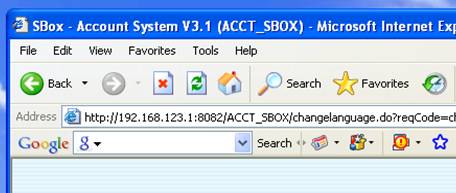
Solution:
1. Move the mouse at the "Exclamation Mark" icon on the Google Toolbar;
2. Right click the mouse to show the options for the pop-up;
3. Choose the "Always Allow Pop-ups from this Site..."
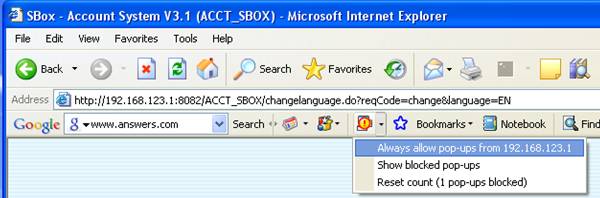
|
|
 Block Pop-up Windows by Windows Live Toolbar Block Pop-up Windows by Windows Live Toolbar |
Description:
The Windows Live Toolbar does not allow the SBOX application to be pop up at the first time meet the application. A warring message in the top of Internet Explorer is showed as bellowing. The cause is the SBOX application not be trust in the Windows Live toolbar.

Solution:
1. Click the "OK" button on the warring dialog box;
2. Move the mouse on warring message;
3. Left click the mouse to show the options for the pop-up;
4. Choose the "Allow Pop-ups for This Site";
5. Click "OK" button on the pop-up blocker dialog box to add the application to be the trust website;
6. Restart the IE browser again.
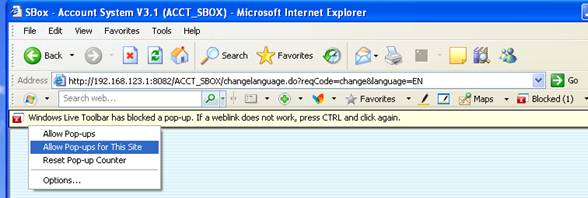
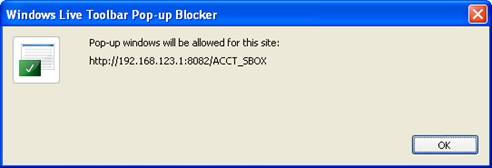
|
|
 Block Pop-up Windows by Yahoo Toolbar Block Pop-up Windows by Yahoo Toolbar |
Description:
The Yahoo Toolbar does not allow the SBOX application to be pop up at the first time meet the application. An icon shows an "Explosive Mark" on the Yahoo Toolbar as bellowing. The cause is the SBOX application not be trust in the Yahoo Toolbar.
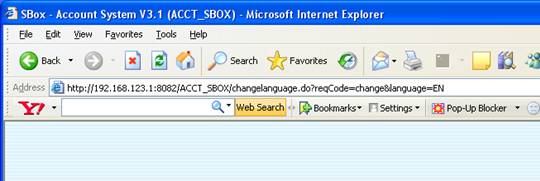
Solution:
1. Move the mouse at the "Explosive Mark" icon on the Yahoo Toolbar;
2. Click the Pop-Up Blocker menu;
3. First: Select "Enable Pop-Up Blocker" to disable the pop-up blocker function;
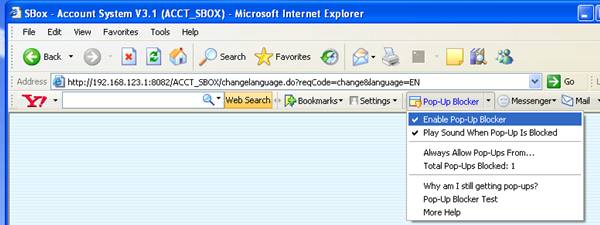
4. Second: Choose the "Always Allow Pop-ups from...";
5. Add the SBOX application to the trust area by click "Allow" button in the dialog box, then close the dialog box to restart the IE browser.
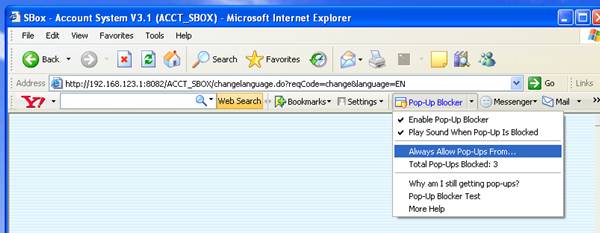
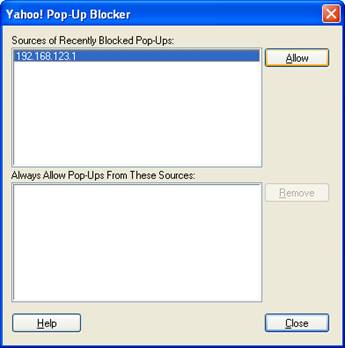
|
|
 Cannot export the report to excel file Cannot export the report to excel file |
Description:
Some reports in SBOX application are allowed to export to excel file. But it may not work in some situation. There are two major causes. One is the pop-up blocker which block the function. Another one is the IE security setting to block the function.
Solution:
1. 1. For the pop-up blocker issue, please refer to the Block Pop-up topic;
2. 2. Modify IE security setting to allow the export function;
a. Go to IE Tools -> Internet Options
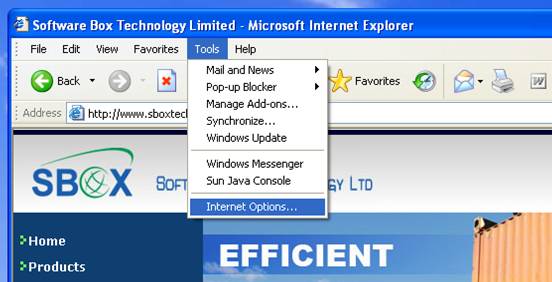
b. Choose Security Tab -> Click "Customer Level" button to enter the security setting page.
c. Scroll down the setting page to the "Downloads" options, choose the "File download" to be enable, and click "OK" button to finish the setting.
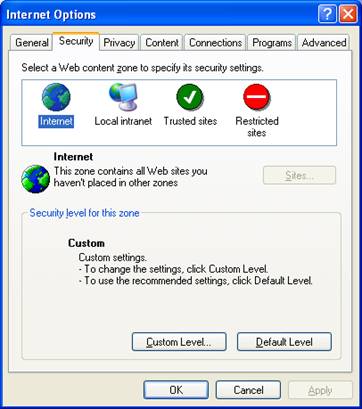
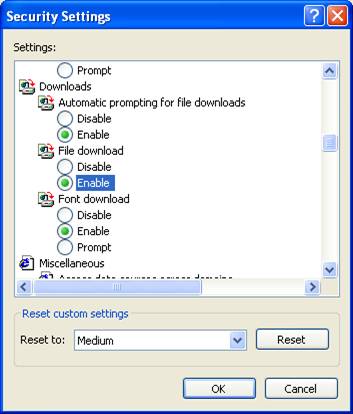
|
|
 How to popup "File Download" dialog box when export data to excel? How to popup "File Download" dialog box when export data to excel? |
Description:
Some reports in SBOX application are allowed to export to excel file. When a report is generated, an excel file is going to be open or allowed to save on the disk. A save or open warring message can alert the user to choose the action. Someway, the warring message is disappeared. The cause is the windows operation system not enables the warring message.
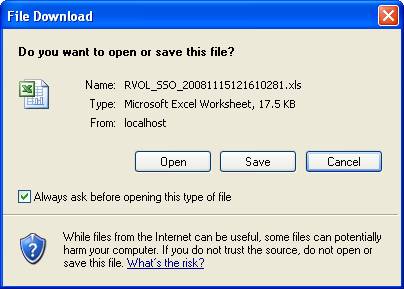
Solution:
1. Go to My Computer -> Tools -> Folder Options;
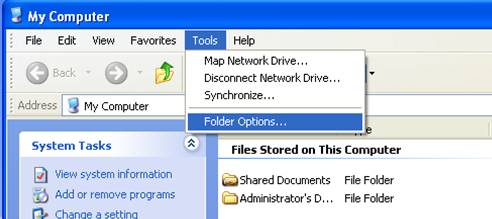
2. On the "File Types" tap, highline "XLS" file types, click "Change" button;
3. Select the "Microsoft Office Excel" as the opening programs, and check "Always use the selected program to open this kind of file." Click "OK" button to finish the setting.
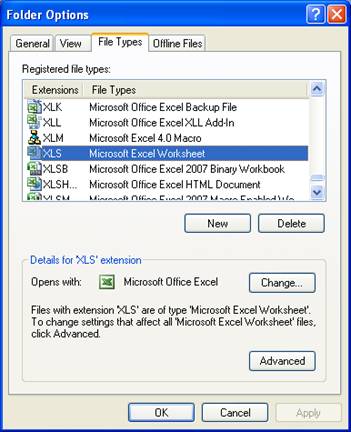
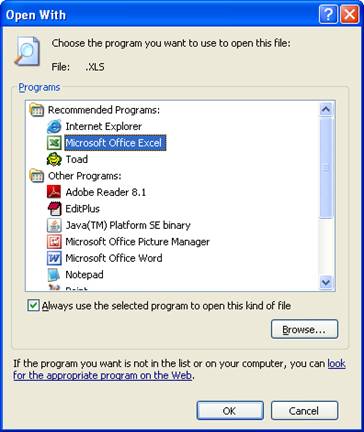
|
|
If you are interested in our products, please feel free contact us at 852-35795739.
|
|
|
|
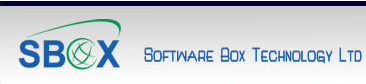
 Home
Home